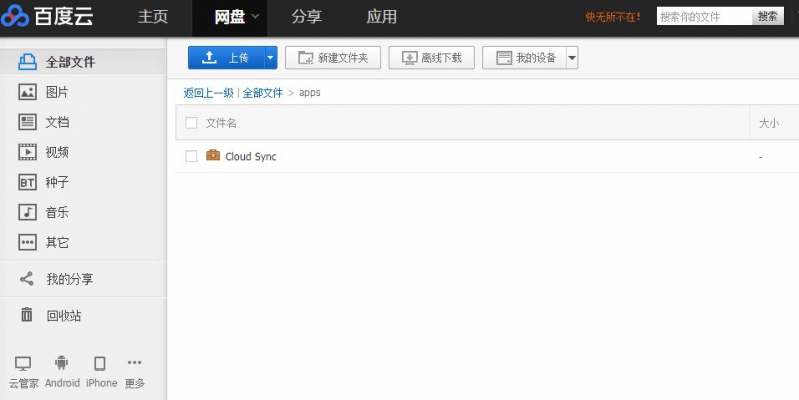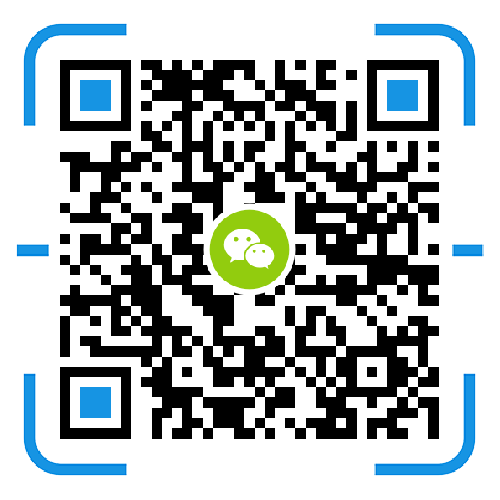1. Go to the group center of Synology and download cloud sync

2. After installing, install cloud sync, click on the upper left corner to enter the main interface, add cloud sync to the desktop.

3. Open cloud sync, there are a lot of public clouds that can be synchronized. At present, we can only synchronize to Baidu cloud for the time being, and point Baidu cloud to the next step.

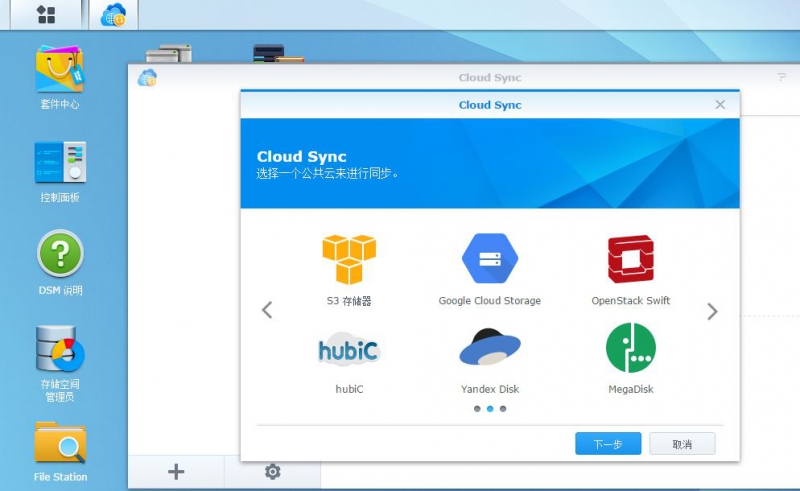

4. You will be prompted to enter your account and password, then prompted to click Agree

5. After the confirmation, there will be several options for nas. The name column will be written down. The following column selects the folder to be backed up by NAS. The third step is to select the direction. If it is used as a download, you can select “download only”, data encryption option. Generally unchecked, this check will prompt to create a password. After checking, the data synchronized to Baidu cloud cannot be opened. You must use another NAS to synchronize and then input the same password to recover. This is generally It is not recommended to check.
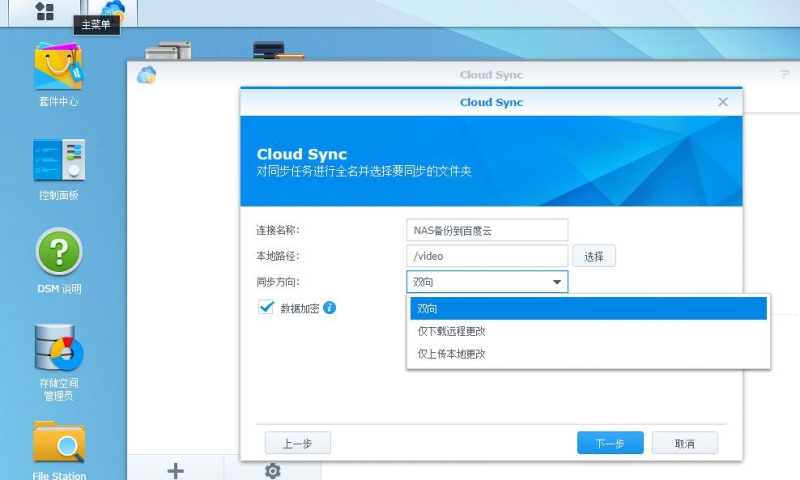
6. If you check the encryption, you will be prompted to set the encryption key, set the password and continue to the next step.
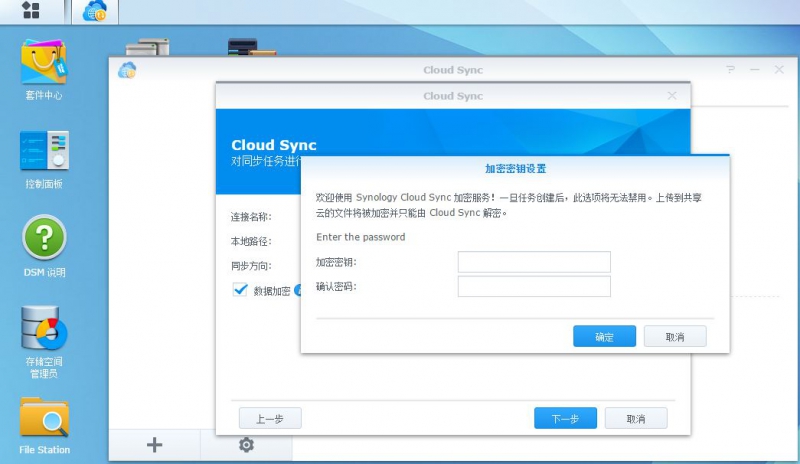
7. Select the files that need to be synchronized. You can sync them to Baidu. The completion is as simple as this.
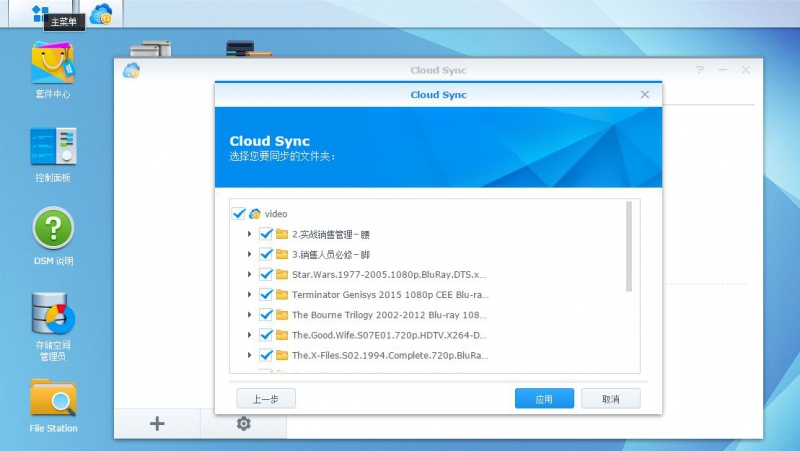
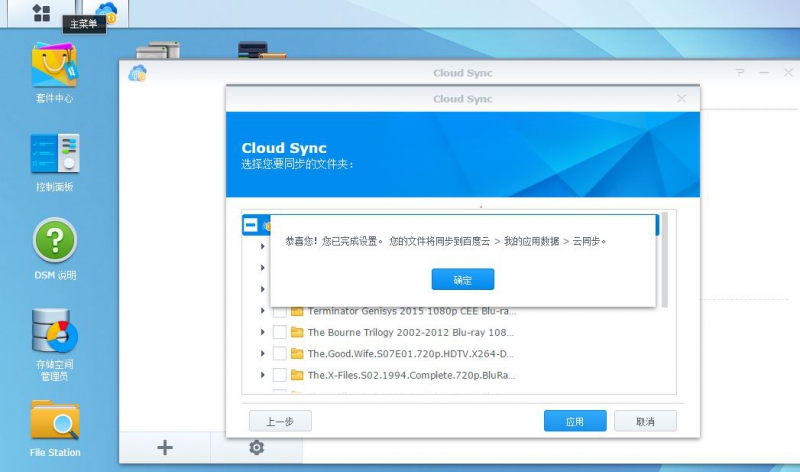
8. After confirming, you can see that it is synchronized.

9. When you enter Baidu Cloud, you will see the files that have been synced. See your own needs. It is not necessary to synchronize all to Baidu Cloud. In addition, the data of Baidu Cloud must be placed in my application data--cloud sync. Otherwise, it can't be synchronized to the group, and many people are stuck in this place.