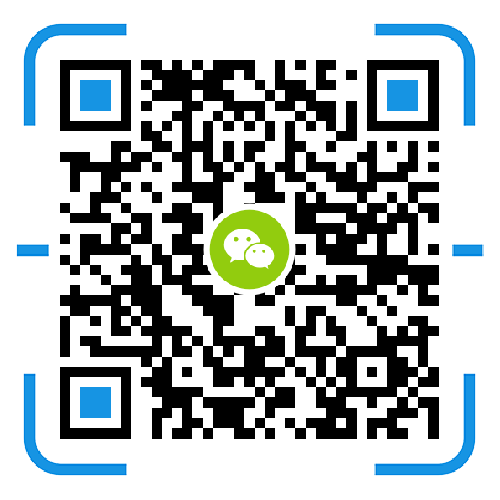There are several factors that can affect the performance of Surveillance Station. In order to understand the reason, you may need to check the following items:
CPU/memory usage:
Launch the Resource Monitor application on your Synology product to see if the CPU/memory usage is too high. Other running suites can be resource intensive and affect Surveillance Station.
The number of network cameras and the total value of FPS:
The network camera may have exceeded the maximum number of channels supported and the specification limits for the FPS total. In general, higher resolutions and frame rates may reduce the number of channels supported. For example, suppose the maximum number of channels recommended under 30FPS/720p is 20. If multiple cameras currently use a frame rate greater than 30FPS or 720p, only 19 or fewer cameras will operate properly on Surveillance Station.
To view your Synology product specifications, visit Synology's official website, go to the Products tab to find the correct model number, and refer to the Specifications page. For NAS models, the restrictions are listed under the Surveillance Station section; for NVR models, the restrictions are listed under the Network Camera Support section; for VisualStation models, the restrictions are listed under the Software Specifications section.
Event detection settings:
If event detection is enabled and Surveillance Station is selected as the detection source, the underlying algorithm may affect overall performance. You can try changing the detection source to press Camera and then tick Keep original camera settings.